BEFORE PROCEEDING
I assume that you're logged in as "root" and the image files will be stored at a directory at "/raid/data".
I'm using "vim" to edit files, if you're not familiar with "vim", please use another editor (eg: "nano").
If you're updating your ConQuest version, backup these files before proceeding:
- /opt/conquest/acrnema.map
- /opt/conquest/dicom.ini
- /usr/lib/cgi-bin/dicom.ini
Don't restore the above files to your new version of ConQuest. Use them just to check the information you need to change at the new files. Overwriting files from a newer version of ConQuest with files from an older version may cause ConQuest malfunctioning.
INSTALLING
First of all, we want to install the latest version of each needed package, so we call:
# aptitude update
And then install the recommended packages:
# aptitude install apache2 fail2ban g++ libjasper-dev libjasper-runtime libmysqlclient15-dev make mysql-server ssh unzip vim wget zip
Now we create the database that ConQuest will use:
# mysql -u root -p
create database conquest;
quit;
Download ConQuest for Linux at the official FTP server:
And then install the recommended packages:
# aptitude install apache2 fail2ban g++ libjasper-dev libjasper-runtime libmysqlclient15-dev make mysql-server ssh unzip vim wget zip
Now we create the database that ConQuest will use:
# mysql -u root -p
create database conquest;
quit;
Download ConQuest for Linux at the official FTP server:
# wget ftp://ftp-rt.nki.nl/outbox/MarcelVanHerk/dicomserver/conquestlinux1416.tar.gz
Create a directory for ConQuest files:
Create a directory for ConQuest files:
# mkdir /opt/conquest
Move the downloaded file to this directory:
# mv conquestlinux1416.tar.gz /opt/conquest
Enter the ConQuest directory:
# cd /opt/conquest
Uncompress ConQuest files:
# tar zxvf conquestlinux1416.tar.gz
Edit the file maklinux_mysql and remove every "sudo" you find there, because you're "root"
# vim maklinux_mysql
Call maklinux_mysql to build ConQuest
Move the downloaded file to this directory:
# mv conquestlinux1416.tar.gz /opt/conquest
Enter the ConQuest directory:
# cd /opt/conquest
Uncompress ConQuest files:
# tar zxvf conquestlinux1416.tar.gz
Edit the file maklinux_mysql and remove every "sudo" you find there, because you're "root"
# vim maklinux_mysql
Call maklinux_mysql to build ConQuest
# sh maklinux_mysql
If everything went fine until here, you'll have an executable binary dgate file at the ConQuest folder
Edit the file dicom.ini to set up your server, now you define the server Application Entity Title (AET), it's communication port, the password that ConQuest will use to connect to MySQL
If everything went fine until here, you'll have an executable binary dgate file at the ConQuest folder
Edit the file dicom.ini to set up your server, now you define the server Application Entity Title (AET), it's communication port, the password that ConQuest will use to connect to MySQL
The lines that aren't listed here are the lines that I don't make any changes, so leave them alone:
# vim dicom.ini
MyACRNema = SERVER_AET
TCPPort = 104 # the server communication port
# vim dicom.ini
MyACRNema = SERVER_AET
Password =
FixPhilips = 1 # avoids problems with Patient ID from some Philips systems
FixKodak = 1 # avoids problems with Patient ID from some Kodak/Carestream systems
IgnoreOutOfMemoryErrors = 1 # avoids ConQuest interruptions when out of memory errors occurs
FileNameSyntax = 8 # determines the name of stored files (see page 52 of windowsmanual.pdf)
DroppedFileCompression = jk # store dropped files using Lossless JPEG2000
IncomingCompression = jk # store image files through DICOM communication using Lossless JPEG2000
PACSName =
Create the directory to store the images:
# mkdir /raid/data
Edit the the file that contain associated remote DICOM nodes that will communicate with this server:
# vim acrnema.map
Edit the webserver settings. The lines that aren't listed here are the lines that I don't make any changes, so leave them alone:
Edit the the file that contain associated remote DICOM nodes that will communicate with this server:
# vim acrnema.map
Edit the webserver settings. The lines that aren't listed here are the lines that I don't make any changes, so leave them alone:
# vim /usr/lib/cgi-bin/dicom.ini
(Re)build the database verbosely:
# ./dgate -v -r
SCRIPTS
WebServerFor = server_ip
TCPPort = 104
WebScriptAddress = http://server_ip/cgi-bin/dgate
viewer = seriesviewer2(Re)build the database verbosely:
# ./dgate -v -r
I've developed some simple scripts to make my life easier. Here they are:
(Re)start Conquest
(Re)start script for ConQuest saving logs into "serverstatus.log" file:
# vim /usr/local/bin/startConquest
Compressing The Log File
This script compresses the log file and generates a new (clean) one:
# vim /usr/local/bin/zipConquestLogs
Avoid Filling The Storage
This script guarantees 20GB of free space on disk by removing the oldest entries (First-In, First-Out):
# vim /usr/local/bin/ConquestNightlyClean
This script checks if "dgate" proccess is running, if not (server crashed), the script restarts it:
# vim /usr/local/bin/KeepAlive

Send Yesterday's Studies To Another Server
# vim /usr/local/bin/KeepAlive

Send Yesterday's Studies To Another Server
This script sends every yesterday's studies to another server
# vim /usr/local/bin/SendYesterdaysStudies
# vim /usr/local/bin/SendYesterdaysStudies
Make all scripts executables:
# chmod a+x /usr/local/bin/*
Schedule the execution of scripts:
# vim /etc/crontab
Schedule the execution of scripts:
# vim /etc/crontab
# /etc/init.d/cron reload
Some Useful Commands
Please tell me if you have any suggestions.
- Watching logs:
- # tail -f /opt/conquest/serverstatus.log
- Load new DICOM nodes after editing acrnema.map:
- # /opt/conquest/dgate --read_amap:
- List of loaded DICOM nodes:
- # /opt/conquest/dgate --get_amaps:
- Import images from a date from another server:
- # /opt/conquest/dgate --grabimagesfromserver:
,date - Export into a text file a list of studies that are available at the server:
- # /opt/conquest/dgate --studyfinder:local||%0.0s%0.0s%0.0s%s:%s > studylist.txt
- (the output will be "patientID:studyuid" at "studylist.txt". “%0.0s” are used to hide unnecessary data)
- Transferring studies from one server to another:
- # /opt/conques/dgate --movestudy:
patientID:studyuid
Please tell me if you have any suggestions.
Thanks for reading!
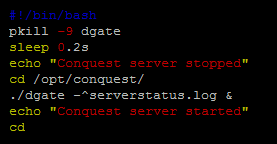

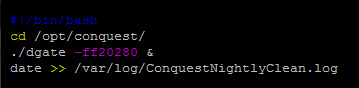


No comments:
Post a Comment